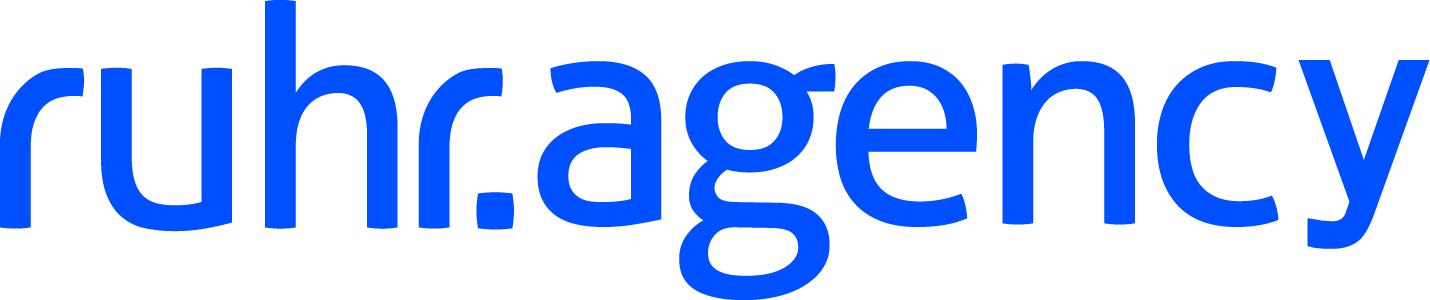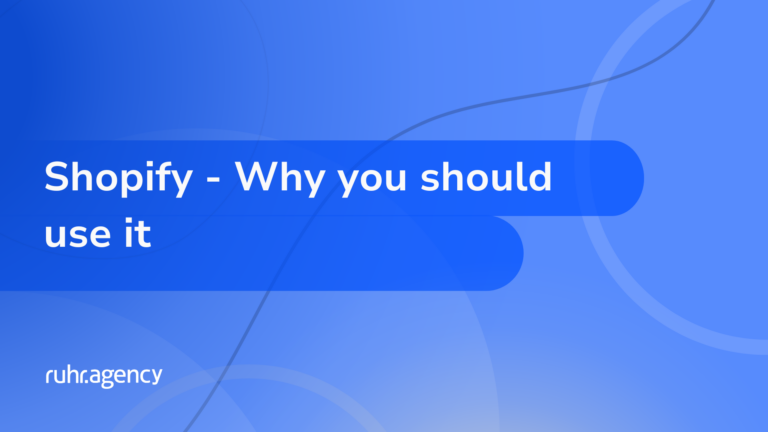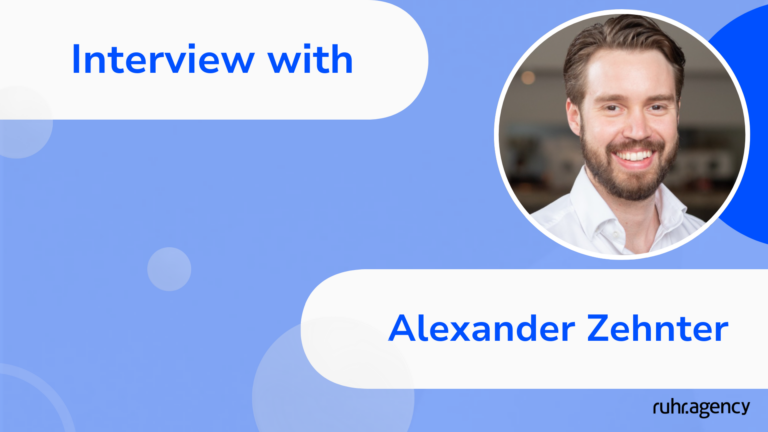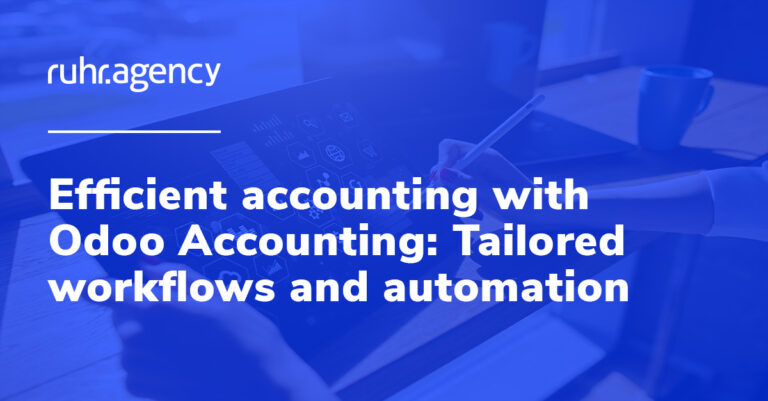Today we would like to inform you about a significant change that directly affects the functionality of the Druckerspoolers in Xentral. With today’s post, we want to update you on the recent changes in Xentral’s settings that may cause printing to not work as usual. But don’t worry, we have all the troubleshooting steps ready for you! With the last Xentral release (23.13.1) this change was automatically deployed.
What changed?
Since the last update of Xentral, a crucial adjustment has been made that affects the Device API Key. The Device API Key button has been moved from Basic Settings to the Printer menu. This may result in the previous key being reset by the update.
What to do if printing does not work as usual?
If you have noticed that printing is no longer working smoothly, it is most likely because the previous Device API Key is no longer valid. Don’t worry, the solution is to generate a new key. Here are the steps you can follow to fix the problem:
- Search for “printer” in the search bar to get to the printer settings.
- Within the printer settings, look for the button for the Device API Key.

- Activate the corresponding checkbox to enable the creation of a new key.
- Save the settings made in Xentral to ensure that they take effect.
- Go to the Druckerspoolers interface and stop the spooler temporarily.
- Copy the newly generated Device API Key.
- Paste the copied key into the designated field in the Druckerspoolers interface.
- Start the spooler again by clicking on “Start Spooler”.
Unfortunately, we were also surprised by the change. We sincerely apologize for any inconvenience caused and thank you for your patience and understanding.
Happy printing!